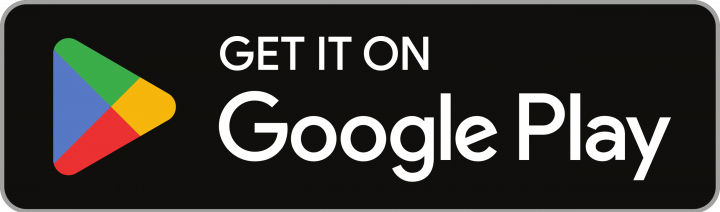Did someone say Xero?
We sure did…
After months of user testing and a rigorous certification process, Cape is a Xero app partner. Meaning our customers can automatically sync transactions via a bank feed in their accounting software.
It’s the feature that EVERYONE has been waiting for (including our team).
This post will explore how we integrate with Xero to help you manage your expenses and reconcile accounts more efficiently.
What is Xero?
Xero is a cloud-based accounting software that provides small and medium-sized businesses with an easy-to-use platform for managing their finances. The software offers a range of features, including invoicing, bill payments, payroll, and expenses management. Cape integrates with Xero to provide businesses with a comprehensive solution for managing their finances.
Why integrate with Xero?
Integrating with Xero allows you to automate the process of syncing transactions with the corresponding entries in your accounting software.
This integration eliminates a significant amount of manual data entry, reducing the risk of errors and saving time. Additionally, it gives you real-time visibility into expenses, making it easier to manage cash flow and make informed financial decisions.
Here is a summary of the benefits of integrating your Cape account with Xero:
- Streamlined expense management. The integration automates the process of capturing and reconciling expenses, making them easier and more efficient to manage.
- Reduced risk of errors. Automating data entry reduces the risk of errors, ensuring that expenses are accurately captured and reconciled.
- Increased productivity. The integration increases productivity and saves time by reducing the need for manual data entry.
How do you connect your Cape account to Xero?
Cape integrates with Xero via an API (Application Programming Interface). The API allows the two systems to communicate with each other, exchanging data securely in real time.
Here is a quick overview of how to get set up:
Step 1: Login to Cape and navigate to the Settings page
Important: To set up the connection, you'll need to be in the Admin or Accountant role of your Cape account.
Step 2: Select ‘Connections’
You'll be taken to a new screen to see the available bank feeds you can connect. This only includes Xero for now.
Select the 'Connect' button, and you'll be redirected to Xero to authenticate and authorise the connection.
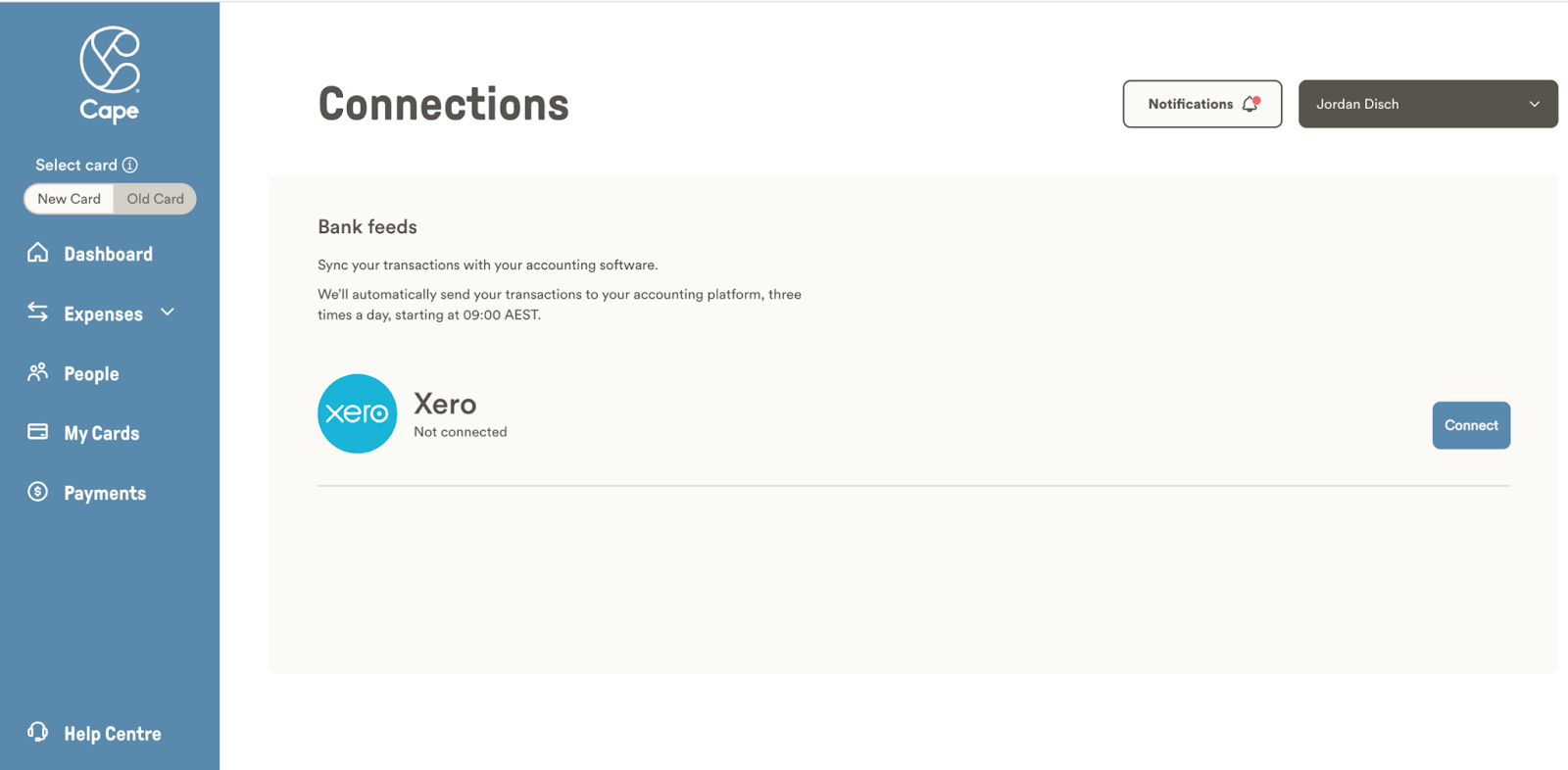
Step 3: Authenticate and Authorise
Once in Xero, you'll be asked to login to your account and grant Cape access to your organisation and the information we need to create your bank feed.
Note: Xero will ask you to re-confirm your organisation before proceeding - it's essential we have the right organisation before you complete the next step.
Once confirmed, you’ll be directed back to Cape. You should see an ‘Authentication Successful’ screen that will close automatically, allowing you to pick up where you left off on the connections page.
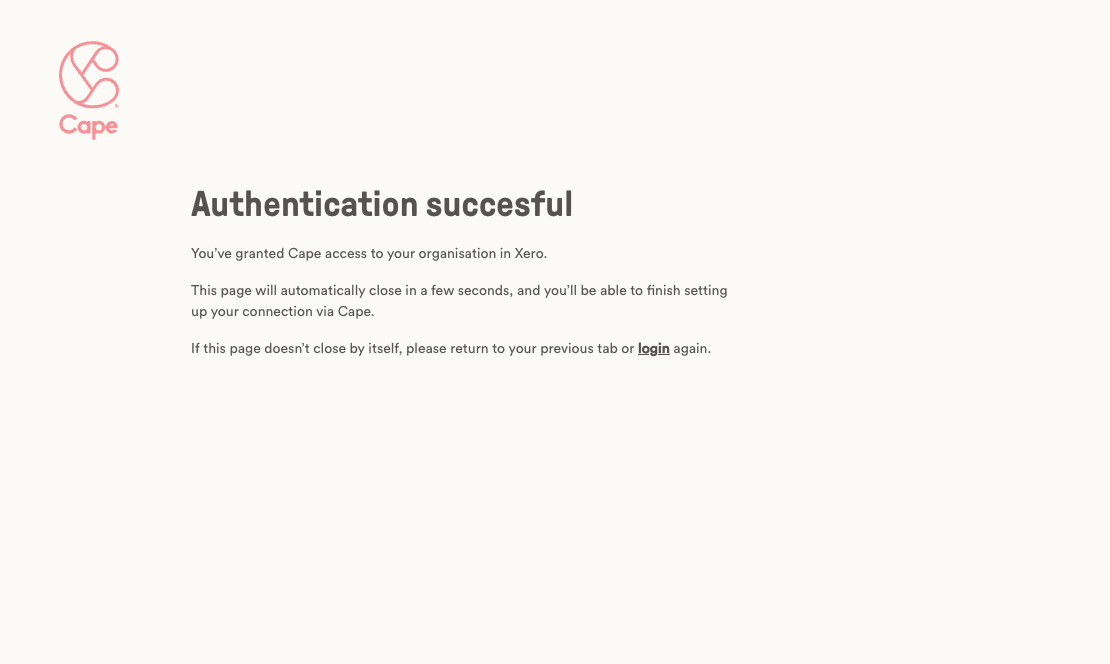
Step 4: Choose your bank account
You have two options for the next step.
1. If you already have a bank account in Xero that you use for Cape transactions:
Choose the first option on the screen, and you will be shown a list of bank accounts in your Xero organisation.
Select the correct bank account and confirm.
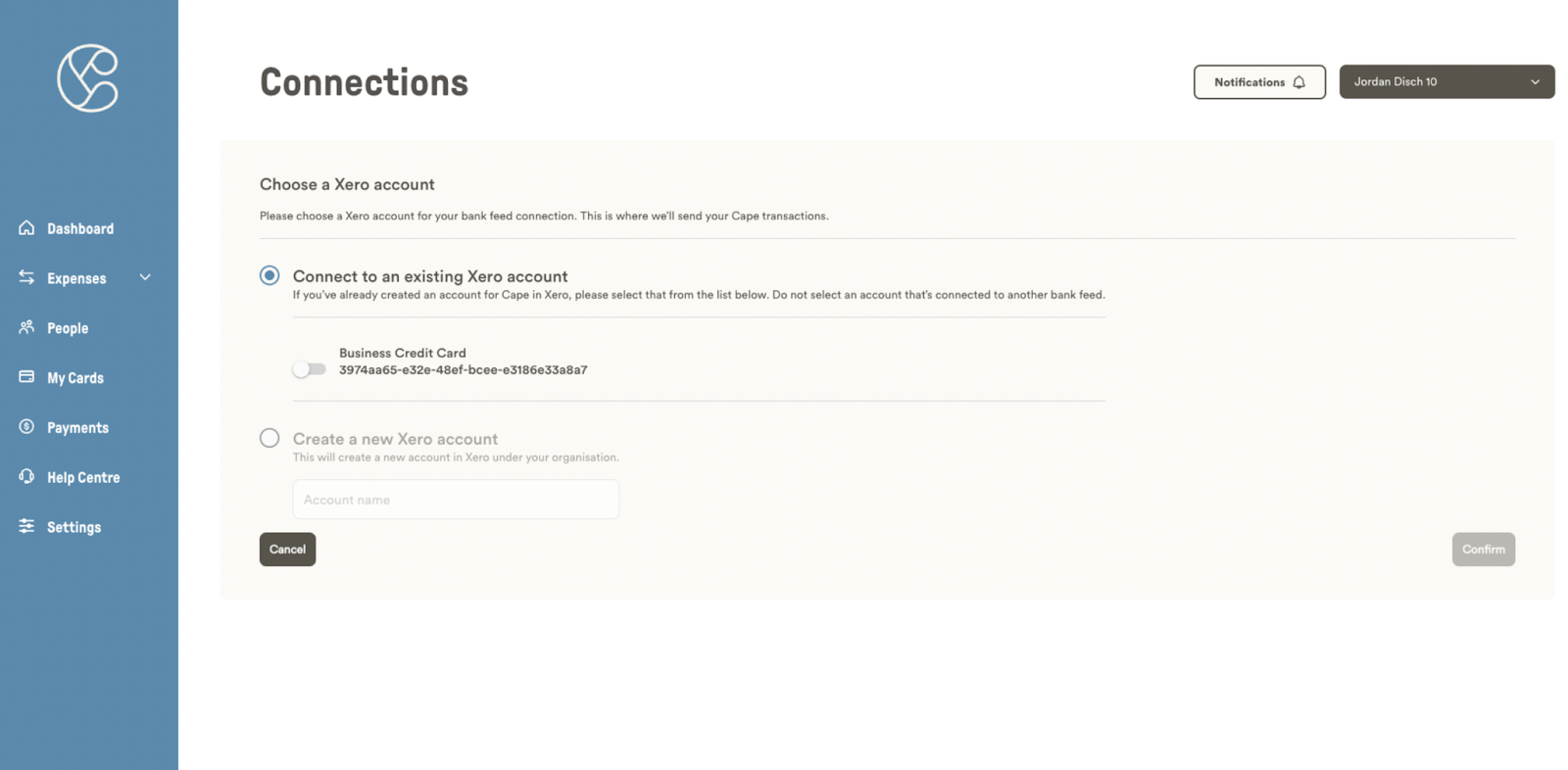
2. If you don’t have a bank account in Xero for Cape:
Select the option to create a new account.
Enter a name for the account and hit confirm - we’ll create a new bank account in Xero for you.
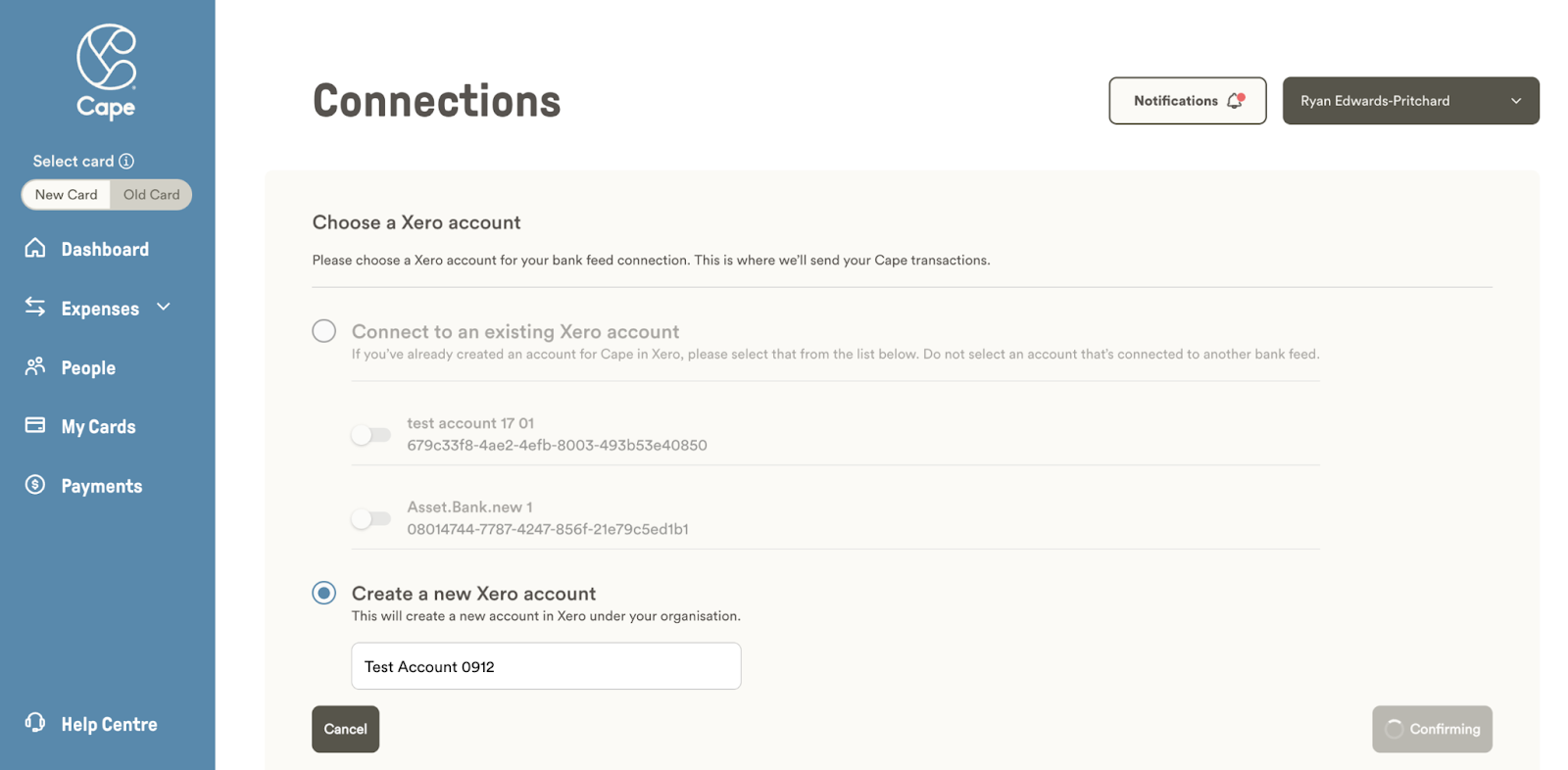
Important: If you're selecting an existing bank account in Xero, please note you will only see accounts with the type 'Credit Card'. As Cape is a credit product, we can only connect your bank feed to a valid credit card account in Xero. This also ensures Cape appears on your balance sheet as a liability, not an asset.
That's it! Once you've hit confirm, the bank feed will be created. You should now see the name of the connected bank account, your organisation name, and a connected date in Cape.
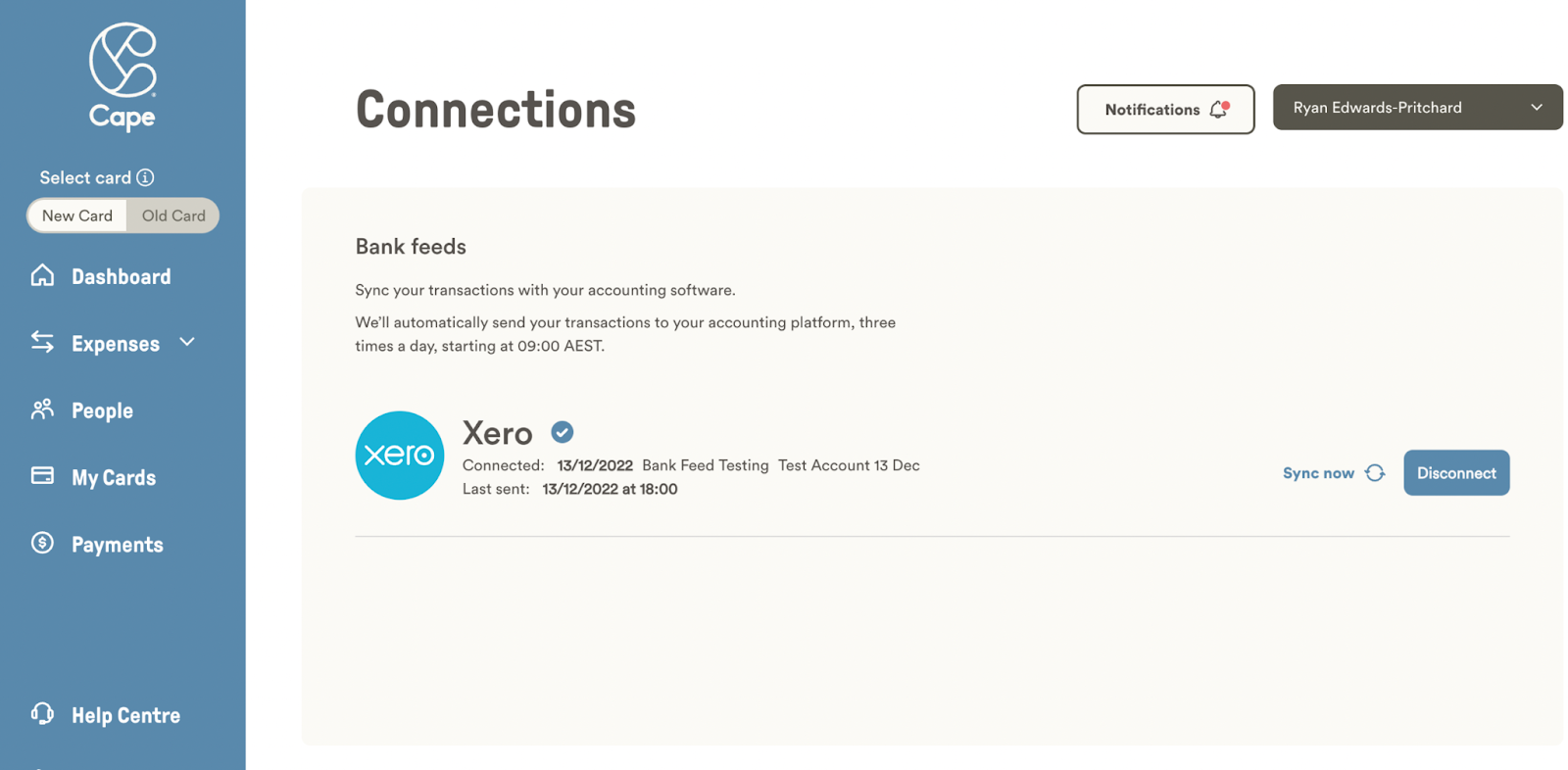
Running into trouble connecting with Xero? Check out the FAQs here or contact support@getcape.io.