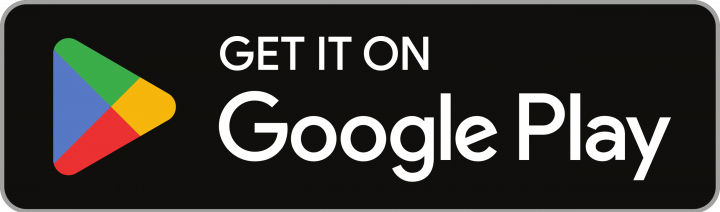Want to make it easier for your team to upload receipts for corporate card transactions in a matter of minutes?
The simplest way to upload a receipt to Cape is to install the Cape Progressive Web App (PWA) - which only takes 2 minutes - take a photo of the receipt, click upload, and the rest is history. (See an in-depth how-to below)
If you prefer the desktop version, you can follow a similar process by logging into Cape on your desktop or laptop, navigating to ‘Transactions’ and clicking on ‘Add Receipt’ next to a transaction. Disclaimer: For our MVP release of this feature, you can only upload receipts to a transaction once they move from 'Pending' to 'Approved' status.

Getting started with our smartphone app only takes a few minutes. See a step-by-step guide below for installing the Cape PWA and uploading receipts from your phone.
What is a Progressive Web App (PWA)?
PWAs are the latest generation of web technology powered by Javascript. They look, feel and function, like an application you’d download from the App Store (a native app), but you access them via a web browser - making them more universally accessible.
Why does Cape use a PWA instead of a native app?
Native apps are developed specifically for the environment they operate - such as iOS or Android. This limits their accessibility to other users, increases the cost of development, and slows down the speed at which we can roll out new smartphone features.
While we see it as a priority to have a native app in the future, for now the speed at which we can release features to the most amount of customers is a priority. PWAs can operate in most modern web browsers and on almost all phones.
They’re a better solution for testing new features and getting them in the hands of our customers at speed.
The cool thing about PWAs is they’re almost indistinguishable from a user’s perspective when installed on a smartphone. You can even have a mini app-looking shortcut on your phone - just like any other apps you use.
How do I install Cape’s PWA on my iPhone?
Installing Cape’s PWA on your iPhone is super easy, just follow these steps:
- Navigate to axle.getcape.io on your phone
- Click on “Add to home screen” and then “Add”
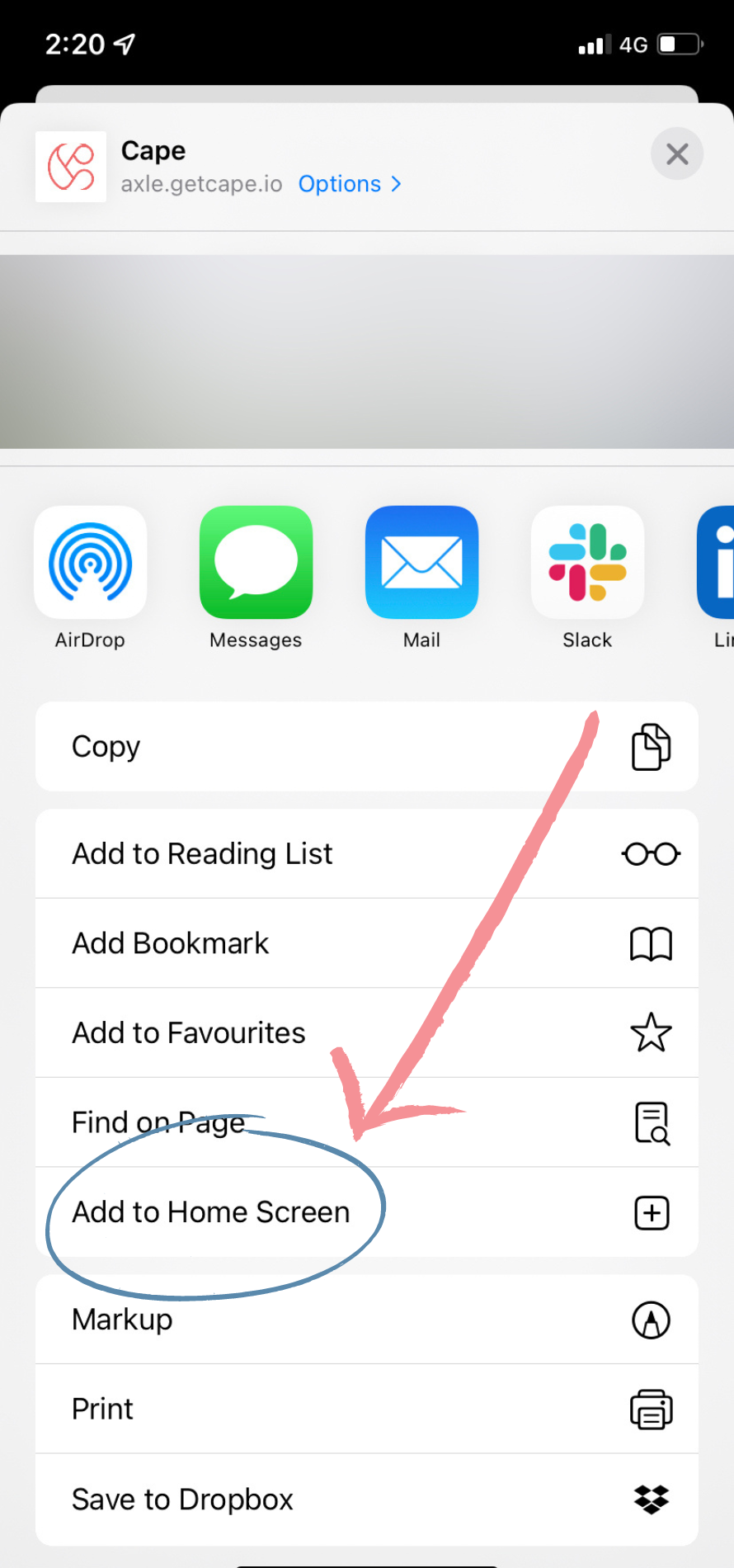
Bingo! Cape is now available as an app on your phone.
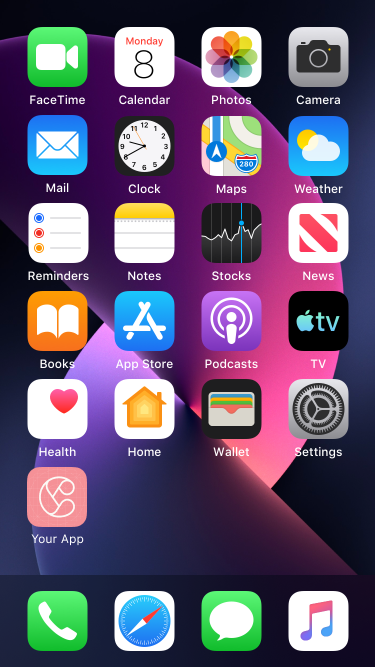
How do I install Cape’s PWA on my Android?
You can install Cape’s PWA on your Android in less than a minute:
- Navigate to axle.getcape.io on your phone
- Click on “Install App”

You’ll now find Cape available on your home screen.
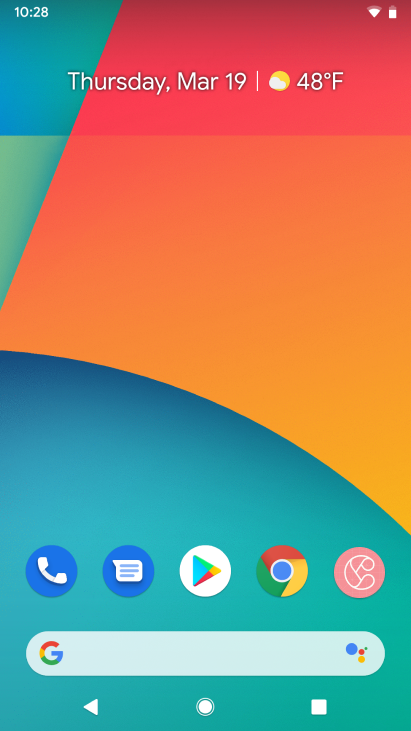
How to upload a receipt to a transaction on Cape
To upload a receipt to your account, follow these steps:
1. Click on the “Cape” icon on your home screen and login to your account
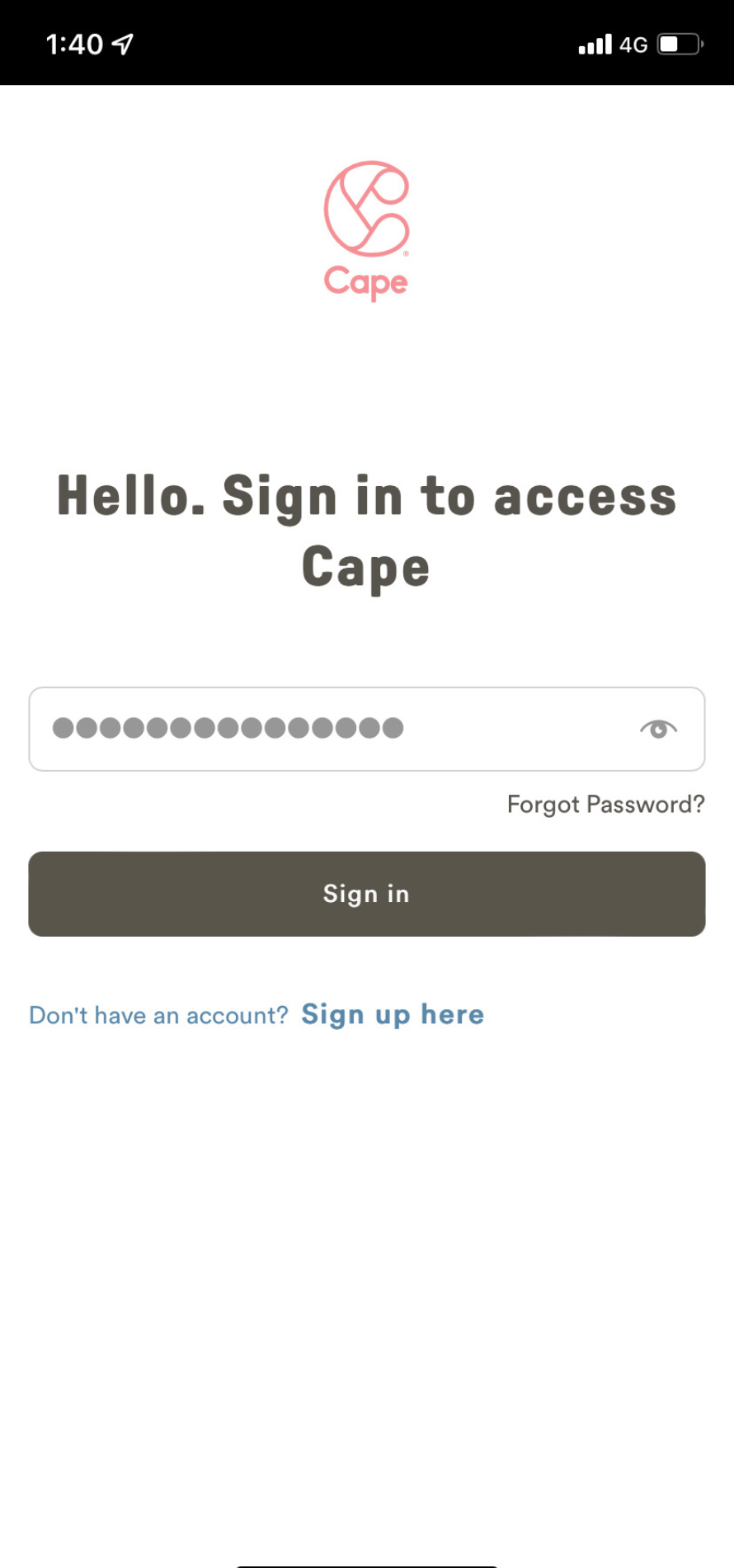
2. Click on the “Transactions” tab

3. Scroll down to find the transaction you want to upload a receipt for
4. Click “View” and then “Upload File” - you can choose to take a photo of your receipt or upload an existing file from your library

5. Before saving, add a note to provide context on your transaction for faster reconciliation
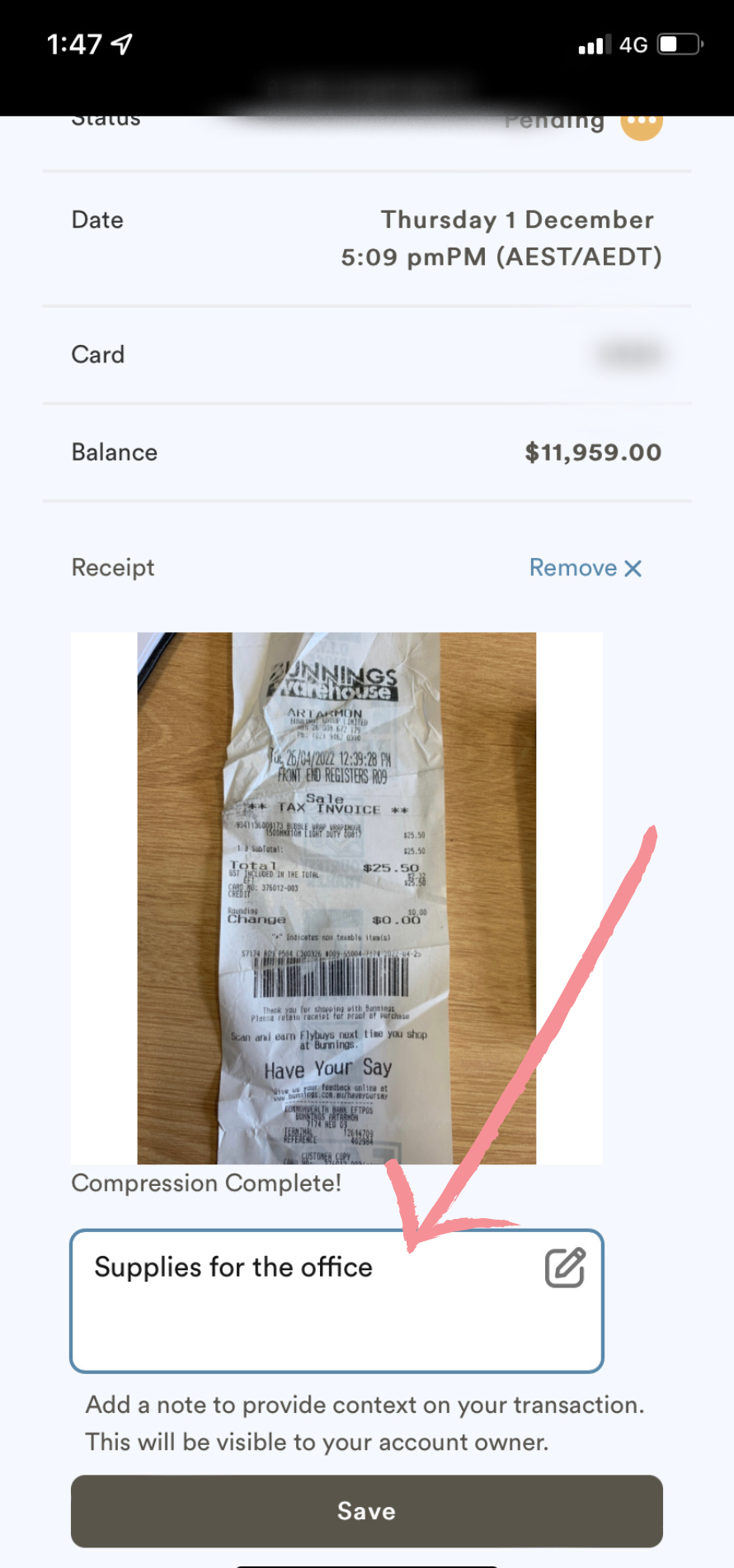
Voila! You’re all done. Collecting receipts has never been easier