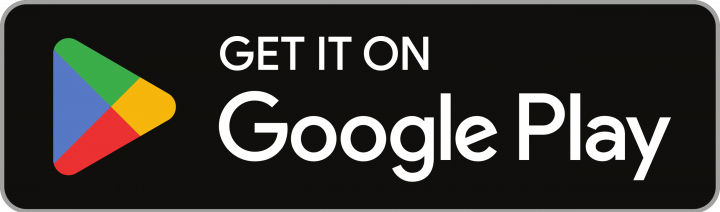If you’re sick of chasing down every Tom, Dick, and Harriet for receipts, you’ll love this new Cape feature.
Receipt capture is here!
You and your team can now upload receipts directly to Cape, match them to transactions, and make the arduous process of chasing down company receipts a thing of the past.
Want to know how to upload receipts to your Cape account? See this article.
How do I see receipts uploaded by my team?
When reconciling accounts at the end of the month, instead of tracking down receipts for everyone in your team, you can now access them all in one place.
To see your team’s transactions:
- Login to axle.getcape.io
- Click on “Expenses”
- Click on “Receipts”
- View or Download receipts from your entire team. You can see the related transaction and any notes added by your employees by expanding each receipt.

Note: Want to find a specific receipt? No worries, simply use the search functionality.

How do I see which transactions do or don’t have receipts?
If you need to identify which receipts are missing, we’ve created an easy filter to quickly identify these transactions in your account. Follow these steps:
- Login to axle.getcape.io
- Click on “Transactions”
- Use the filter at the top of your screen to see transactions ‘With receipts’ or ‘Without receipts’
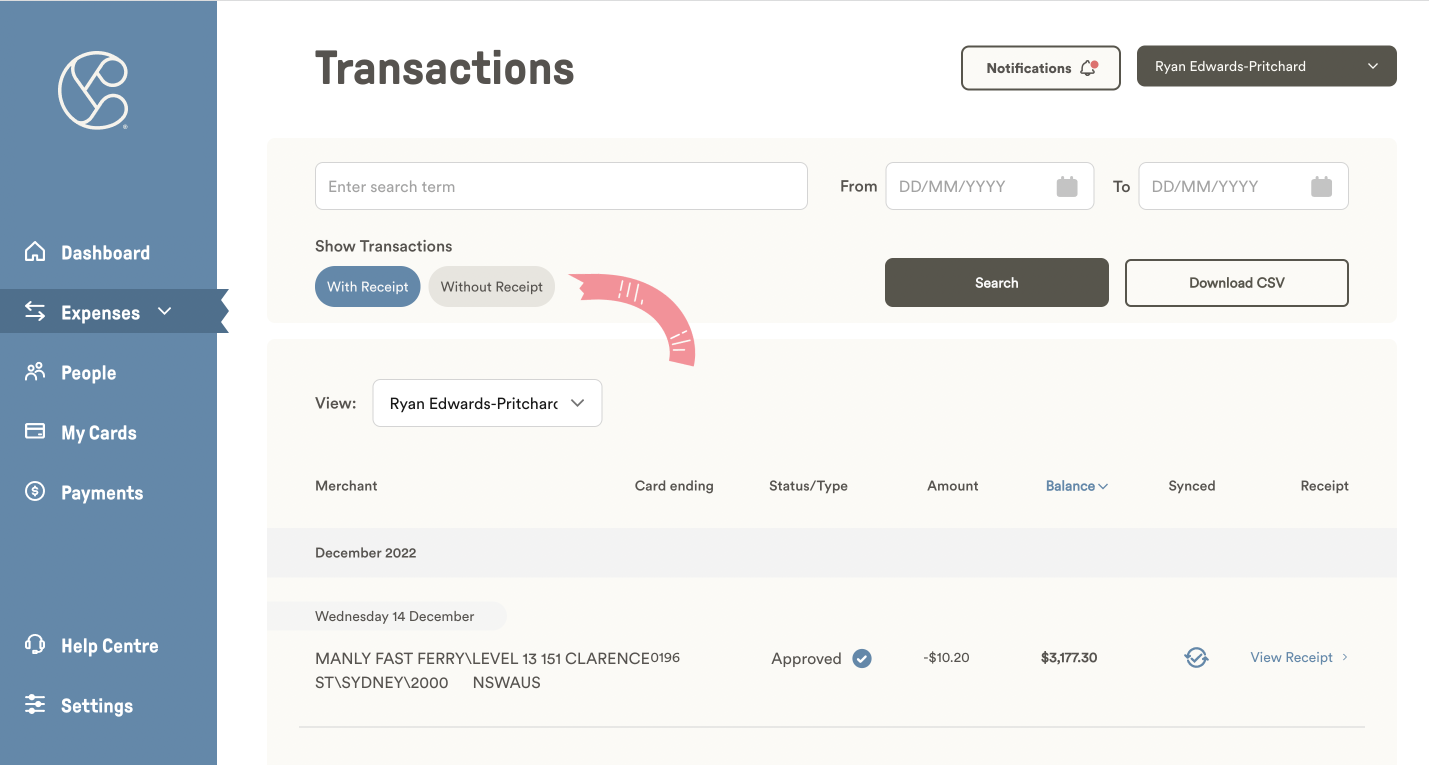
How can I keep track of receipts I’ve already viewed?
We want to make it as easy as possible for you to track your employee expenses and the associated receipts, so we’ve introduced tags to help you organise receipt uploads.
You can assign tags in a way that works for you. For example, if a receipt still needs review, set the tag as ‘Needs Review’. Already reconciled an expense? Use the tag ‘Reconciled’.
Once you’ve added tags to your receipts, you can view them in the receipts dashboard and search by tags to identify specific items that need action.
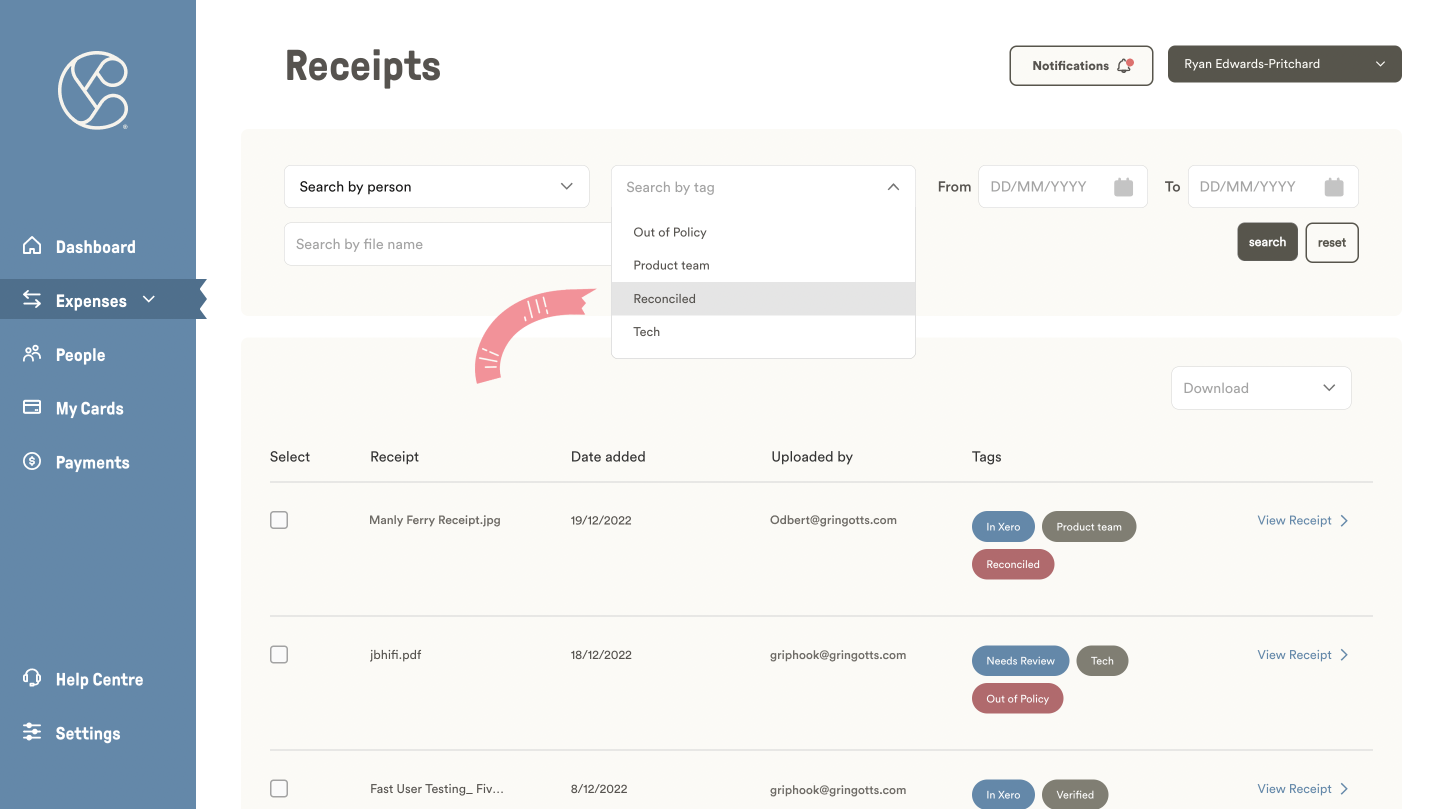
How do I add receipts to my accounting software?
While we are working on an automation workflow that sends your receipts straight to your accounting software, such as Xero, there is a simple workaround in the meantime.
Here are your options for adding receipts to your accounting software:
- Download all receipt images in bulk from Cape from the receipts dashboard.
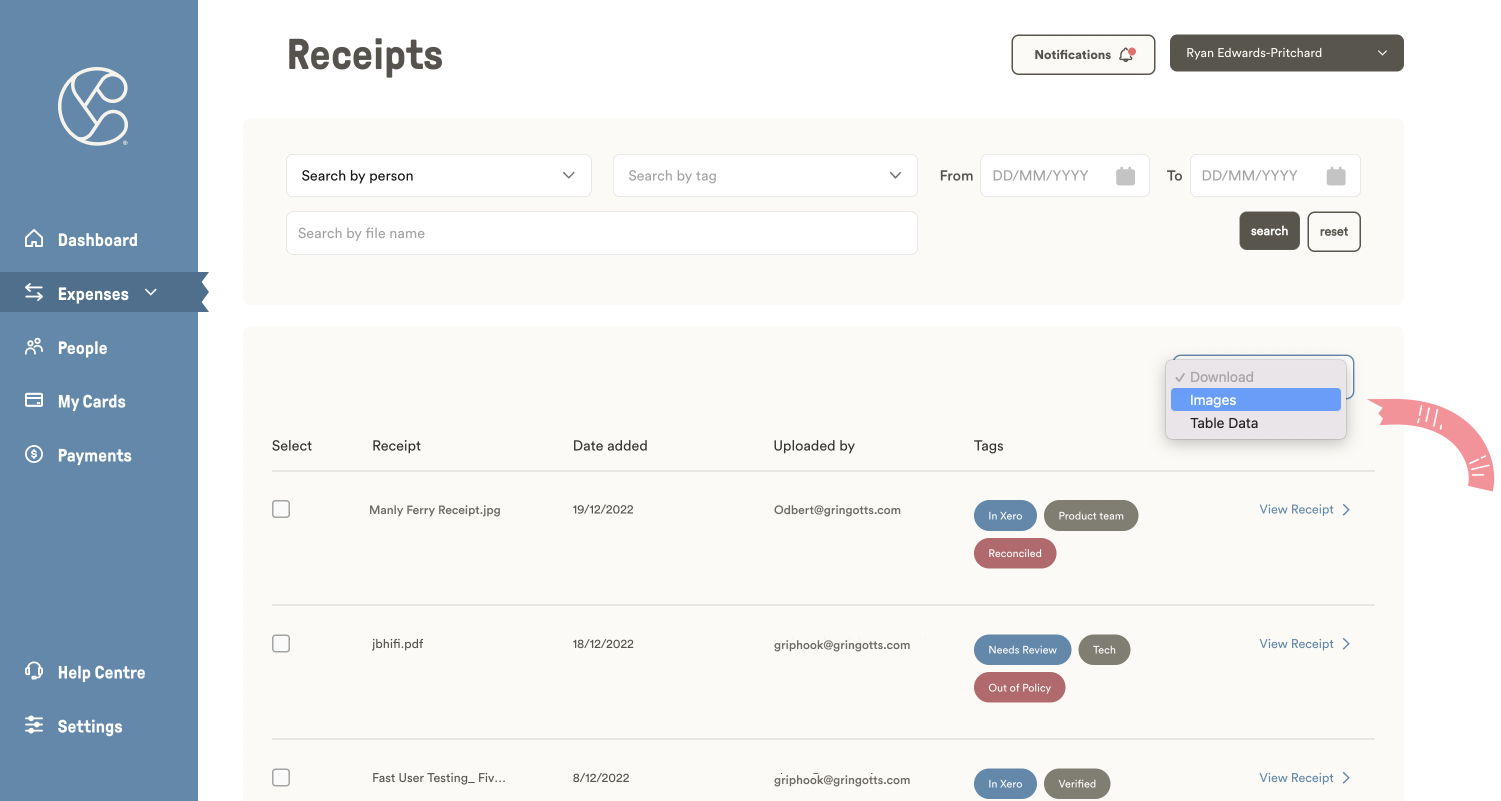
- Download multiple receipts within a date range by setting the date range you want and hitting download.
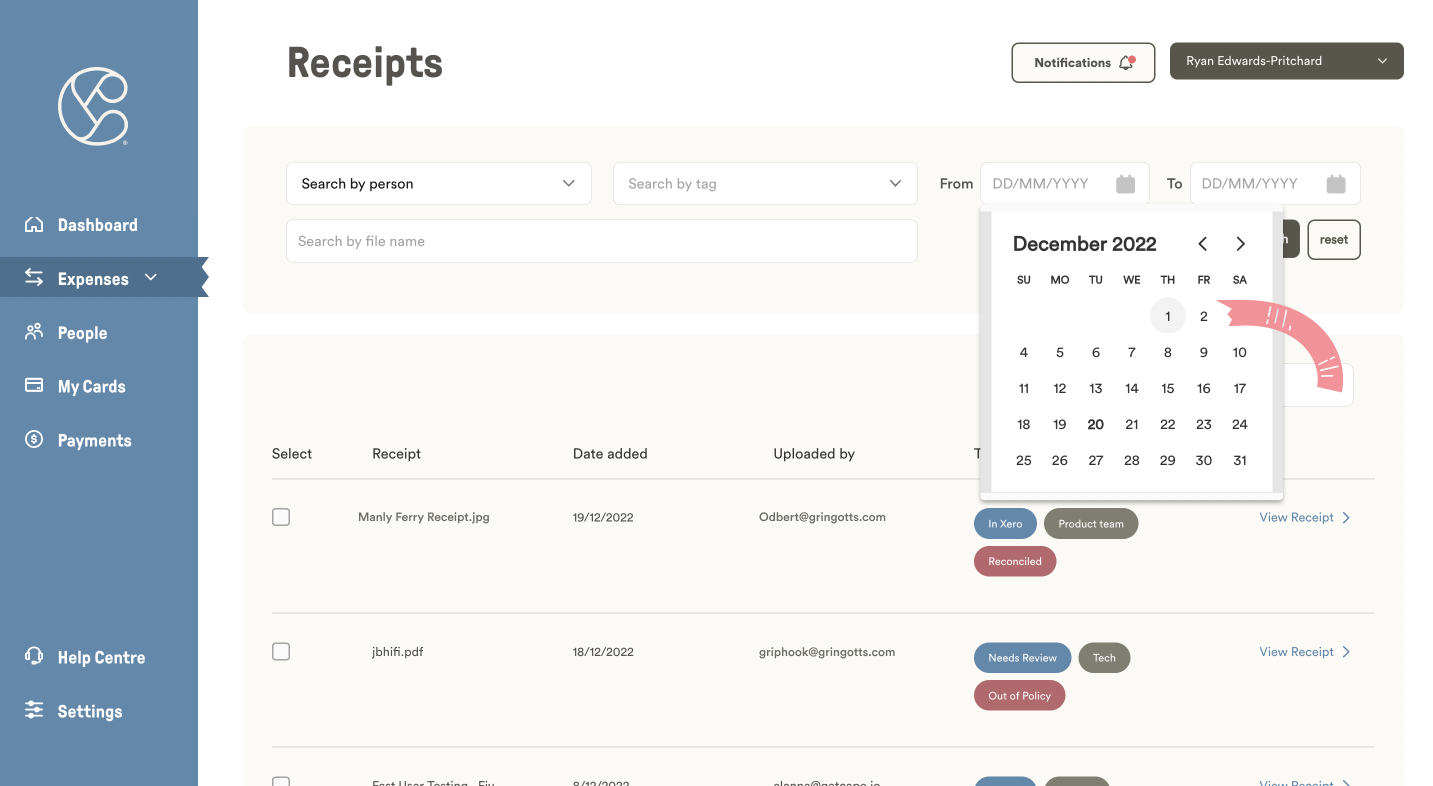
- Download a selection of receipts using the checkboxes on the left to select the images you want and hit download.
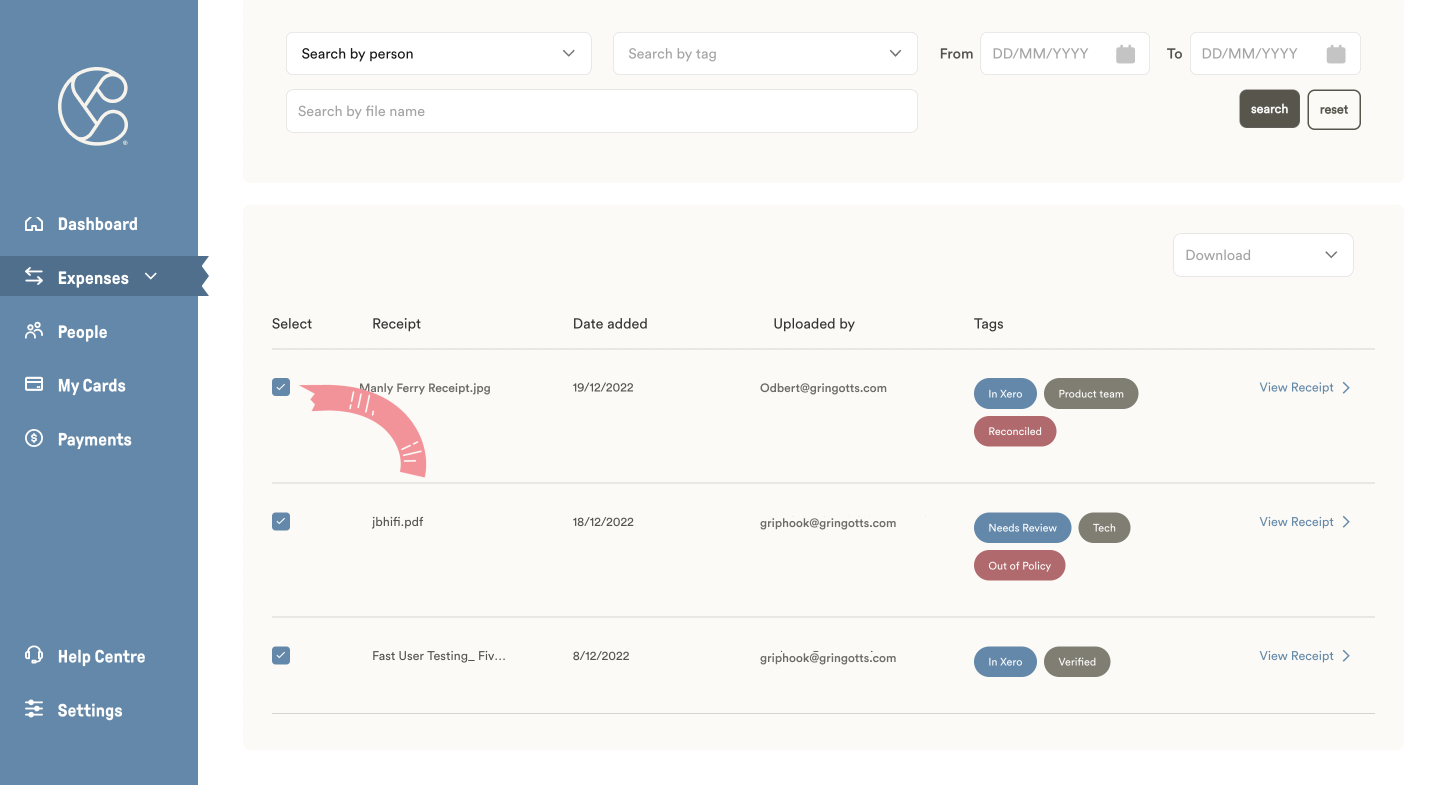
Want a record of all the information relating to a receipt? Select download, choose ‘Table data’, and you’ll get a CSV with the file names, who uploaded it, and the notes and tags added.
Never chase a receipt again
There you have it, the feature that will save your finance team tons of hours chasing down receipts.
Have any questions about this new feature? Get in touch with our customer support team here.